At some point in time, we all decide to upgrade to a newer iPhone generation. What this means is that you need to know how to wipe your iPhone and erase your personal data. In case you owned an earlier iPhone generation, then you probably remember that all you needed to do is to hit a “Reset” button, and your smartphone would be prepared for sale or trade-in.
However, we have numerous advanced features that are storing data locally and in the cloud, such as Activation Lock, Apple Pay, and iTunes in the cloud. This means that getting rid of your personal data requires a bit more work.
JustGoodBites is about to show you the steps you need to take in order to securely and safely delete your personal data from your iOS device. This way, you can be sure that you can sell or trade-in your phone, without any risk of exposing sensitive data.
-
Backup your iPhone!
In case you plan on using a new iPhone, it is a good idea to create a backup and then restore your data to your new phone. This way, you will retrieve all your settings and apps that you already have installed. Even though there are some benefits to setting up a new iPhone from scratch, many people are more interested in creating a backup. Even if you’re not buying a new iPhone, having a backup copy of your files always seems like a good idea.
You can back-up your files locally (using iTunes), or you can use iCloud to store the data onto a remote server. While iTunes stores the file on your Mac and PC, and offers encryption, iCloud offers 5GB of storage for free and always encrypts your data.
When performing a backup, you will save your data that is already stored in the cloud, like contacts, calendars, notes, My Photo Stream, and iCloud Photo Library. This goes as well for your email accounts, Apple Pay information, Touch ID settings, and content that you didn’t get from iTunes, App, or iBooks Store, mp3s, videos, and CDs. Your iTunes content will be available for re-download at any time.
For detailed instructions on how to do a local or cloud-based backup, visit Apple’s support page. This is where you can find illustrated step-by-step guides.
-
Erase All Content and Settings
The second step is to use the Settings app to erase your locally stored data. This option can found at the bottom of the General menu. Tap on “Reset”, and then choose “Erase All Content and Settings”.

You will be asked to enter your iPhone’s password, as well as your iCloud account password. Note that this will remove your locally stored data, as well as any data tied to your iCloud account.
It usually takes a couple of minutes to wipe your iPhone. It is also useful to know that the iPhone’s memory is protected using AES-256 encryption. Apple says that the encryption is unbreakable, which means that your content can’t be recovered by a subsequent owner.
-
Activation Lock + Find my iPhone
It is recommended to disable the “Find my iPhone” after you wipe your iPhone, as a security measure. This can be done in the Settings app, then going to the iCloud menu. However, if you went through the earlier step of erasing all your data, this step will be done automatically.

No matter which method you choose, your Activation Lock will be also disabled by default. This system allows your iPhone to be located, remotely wiped, and you can’t send signals to an iPhone that is no longer in your possession.
-
Payment Information
If you are using an iPhone 6, iPhone 6 Plus, or newer iPhone, using the “Erase all content” will also get rid of your payment information. Expect to receive emails from your banks notifying you that your virtual payment cards were deleted from Apple Pay.
However, there is one important trick. Even if wipe your iPhone and delete payment information, your phone can still store credit card numbers for Safari web transactions. To be sure, go to Settings > Safari > AutoFill > Credit Cards.
-
Make Sure Your Phone is Career-Free
As you surely know, iPhones are extremely popular, which also means that you might end up with an iPhone that is stolen from someone. This means that your phone can become locked if it’s reported stolen.
The status of every iPhone can be checked using a device-specific number that is called an IMEI (International Mobile Equipment Identity), ESN (Electronic Serial Number), or MEID (Mobile Equipment Identifier). IMEI are typically used by GSM networks, while ESN/MEIDs are usually associated with CDMA networks. This number can be found in the Settings app > General > About > IMEI or MEID. This is where you check these numbers.
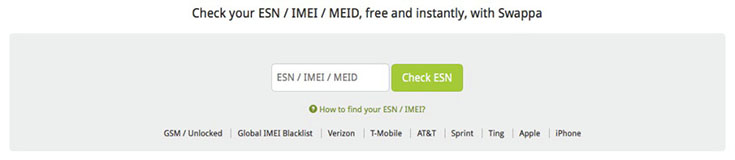
In case you purchase your iPhone without a contract or if you fully paid off your contract, the serial number should be clear for transfer. You can also request from your carrier to unlock your phone, in case you paid it off. This should tremendously increase its trade-in value.
-
Wipe your iCloud data
Even though we already told you how to erase your iCloud data, it turns out that your cloud data can’t be removed that easily.
To completely lose the connection between your current iPhone and your personal iCloud, you need to use a Mac. Go to OS X’s Apple menu > System Preferences > iCloud. Click on “Account Details”. After you select the Devices tab, you should see your current iPhone listed. Finally, choose “Remove from Account”.
-
Apple ID: Trusted Devices
There is also one more place where you iPhone may be linked to your Apple account. Once you log-in to AppleID.apple.com, you need to click on “Password and Security”. As you will see, your account at this website can be protected with two-factor identification. This is where you can find “Manage my trusted devices”, and then finally go to “Add or Remove Trusted Devices”.

I am sure you are going to find your older iPhone listed here. By removing a device from this list, it will prevent it from acting as a device to verify your identity.
This is everything you need to know to wipe your iPhone and keep others from accessing your personal data. Now you are ready to sell or trade-in your phone!



