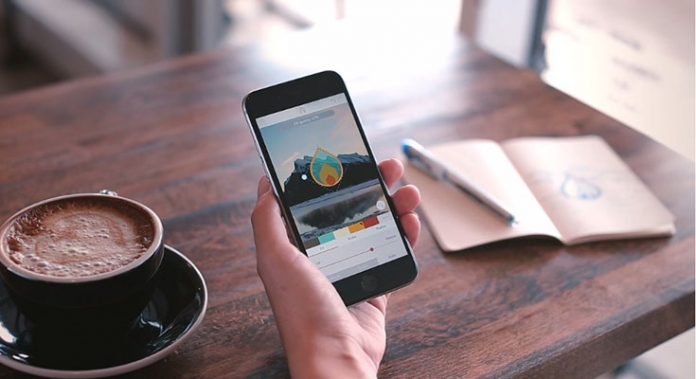As a reviewer, I tend to download and test a lot of iOS apps and games. During this process, I get to learn about specific companies and their treatment of their apps, in terms of how useful these apps upon their release are, as well as their post-release treatment. This is why I usually know what to expect from different companies, even though there are some that are inconsistent with their releases. One of the companies that I am always thrilled about is Pixite. This company is behind apps like Tangent, Fragment, and a handful of other interesting photo-editing apps. What is in common for these applications is how nicely designed their UI is and their ease of use.
Upon browsing the App Store during the past couple of days, I noticed an app that is still highlighted by Apple on the Store’s front page. This app is named Assembly, and this is a vector editing and drawing tool that comes from the previously mentioned Pixite. I immediately knew that I had to download and test it for myself.

I am glad to see Pixite taking some other direction with their apps, where Assembly clearly shows how much experience this company has. The app is very powerful but brings a simple and beautiful user interface. You can access a lot of different tools, but they are nicely organised by groups and categories, making this app usable for professionals and beginners as well. It is very hard to create an app that allows you to express your creativity freely, without being complex and time-consuming to learn, and this is exactly what Assembly achieved.
When you launch the app for the first time, you will be taken through a series of tutorials. I recommend going through the tutorial even if you’re experienced with vector editing. There is a number of preloaded tutorial projects for you to take, and they are split up by difficulty, going from Beginner, Intermediate, up to Advanced. The tutorials are very user-friendly and I think this is a good way to learn something about vector editing and drawing in general since everything is explained in an easy-to-understand manner. I also recommend taking a look at the Inspiration panel, where you can see what kind of creations other users managed to achieve. Just like with any similar mobile or desktop apps, it is up to your creativity to take advantage of different tools and combine them to get a great-looking vector image.
Every project has three parts: Artboard, Shapes, and Styles. Your artboard is actually a blank canvas or a background for your design. You can fill it with a solid colour or a photo. This is where it’s important to be said that the app brings a feature called Pixite Source, where you can find free textures, photos, and overlays. When it comes to the Shapes, these are building blocks for your design. They can be rotated, resized, grouped, layered, and there are tools for copying and mirroring. The app uses the Snap feature to perfectly align two or more shapes, so you can be very precise with your creation. Finally, you can apply different styles to your elements (shapes), and make them more interesting. These three tools (Artboard, Shapes, and Styles) are available as tabs at the bottom of the screen, and you can access them at any time and make any changes.
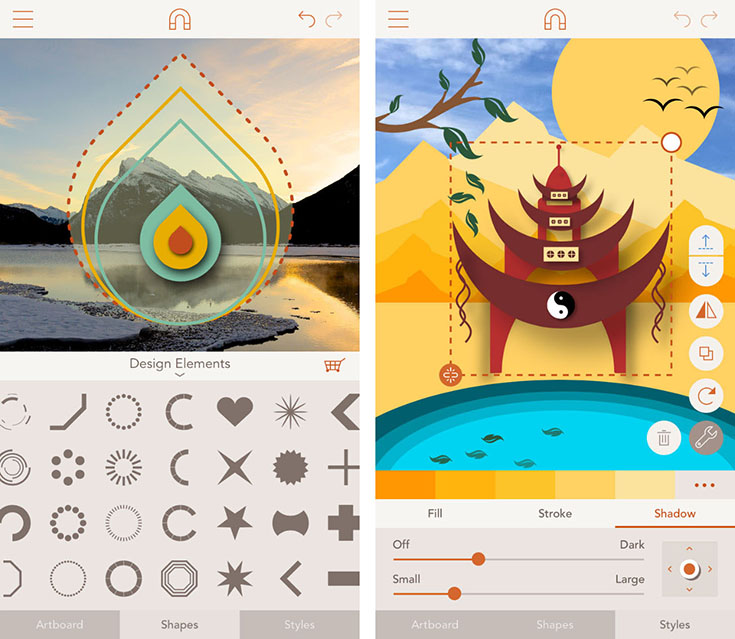
What needs to be said about Assembly is how powerful and feature-rich this app is. It can’t really compete with professional-grade applications like Adobe’s Illustrator, but can successfully compete with numerous user-friendly desktop vector editing apps. For example, once you start creating something, you will use one of the shapes. You can resize and adjust shapes any way you want, and then you can use different styles and preloaded colour palettes to achieve the final look. However, now you can copy and paste the shape you already created and simply re-adjust it. The app also allows you to select multiple shapes and change their properties, move or copy them. During this process, I am sure you will find the snapping feature quite helpful since this can enable you to position the elements of you design more precise and without much trouble. The app is equally powerful on iPhones and iPads, but I would always recommend using a larger screen since it makes it easier to select elements and manipulate them.
Once you are finished, you can export and share your creation. When it comes to exporting, the app allows you to export to JPEG, PNG, and SVG images of up to 4096×4096 pixels. Those who work in professional-grade vector applications already know how this can be helpful for some initial phases of design, where you can need to create a mockup. This can be easily done in Assembly, and then you can export your image and continue working in some other vector editing app on your computer. When it comes to sharing, you can use the iOS’ standard share sheet. In case you are wondering about cloud implementation, you can use iCloud and Dropbox to sync files.
The app is priced at $2.99 and works on iPhones and iPads as well. Even though the app comes fully unlocked in terms of available shapes and tools, you can buy additional shapes and elements (a bit more complex ones) for $0.99 each, or you can fully unlock the app for $5.99.
Assembly is one of the best iOS tools when it comes to vector editing and drawing. Even though professionals might find it basic and limiting, beginners and intermediate users will be more than happy with the offered tools. You can buy the app for $2.99, and then you can unlock all of its content for $5.99. By purchasing this in-app pack, you will also receive any future updates for free. This also applies for any in-app packs of themed shapes that will normally come priced at $0.99.
[vimeo url=”https://vimeo.com/140211311″ width=”735″ height=”420″]