Even though it might sound funny, coloring can help you relax and unwind. This actually comes from psychology, where professionals use this method of therapy. It is said that adult coloring books can be quite effective in decreasing stress levels and sharpen your state of mind. Even though art may not be able to cure disease, it can make coping with it a lot better.
Even if this sounds funny to you, my strong recommendation is to try this therapy method and you will be surprised by how effective it is.
Coloring books are not a new trend in the iOS App Store, and I believe that I know about this app type for a couple of years now. However, this trend seems to be growing during the last couple of months, with several drawing- and coloring apps hitting the App Store’s best-selling chart.
In this article, we will be looking at a new app from Pixite, a creator of popular photo editors like Fragment and Tangram. This is an adult coloring book, free of charge (but with some in-app purchase options), and is called Pigment.
Pixite’s Pigment: Interface
When it comes to the interface, Pigment is simple and functional. This developer already showed us that it’s capable of creating nicely designed UIs, and this is the case with this app as well. The UI is simple and clean, but also easy to understand and intuitive to use. It seems that white color is the primary color, which is as expected. Choosing colors and adjusting the size is done via selections and sliders, with all the tools being represented by how they will look on your paper. This is a good way to preview how the tools look on your paper, which is what differentiates this app from numerous digital drawing tools. Even though you can also draw and paint using some other apps, by using Pigment you don’t have to be a talented illustrator since this is exactly what it says it is – a digital coloring book for adults.
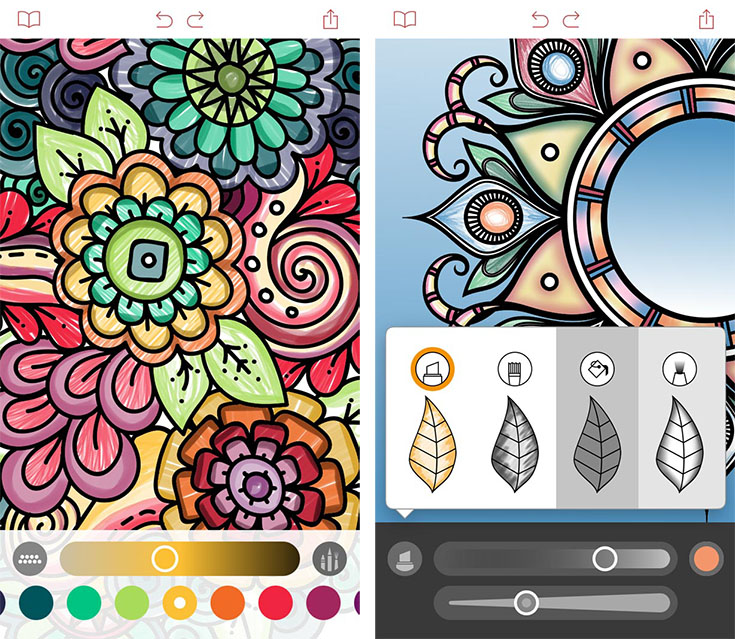
The app has two main sections available: Library and My Work. You will see a couple of demo drawings, which are already fully colored, to show you what can be achieved. Since you’ll want to start fresh, you can head to the Library, where you will see notebooks with drawings, neatly organized into categories. There are really a lot of categories, ranging from animals, winter-themed, all the way to mandalas and abstract drawings. All in all, you can choose from 20 different books, with more to come soon. These drawings won’t be stored on your device, and they’ll be downloaded once you choose a specific drawing. Selecting one will also transfer it to the My Work section, where you can resume with your work. As expected, you can download several drawing and work on them in your spare time. Each session will be automatically saved, so you can continue from where you paused. In case you want to start fresh, simply hit the “reset” button and you’ll see a white and black image once again. However, this will also save your previous drawing in the My Work section, just in case you regret your decision.
Pixite’s Pigment: Available Tools
During the coloring process, you will have a set of rather flexible tools available, where you need to tap on the bottom-positioned icon to choose a tool. This will open additional sliders and the color opacity. You can choose from the following tools: pencil, marker, brush, paint bucket, airbrush, and pen. The app comes with support for 3D Touch and Apple Pencil, so you can color as you normally would with real paper. However, you can still use a third-party stylus or just your finger in case you have an older device.
What I also liked is that the colors are grouped into palettes, giving you an easy opportunity to create nicely toned drawings. However, you are free to use different palettes on the same paper. Even though I like this kind of organization, there are still some annoying design decisions. For example, even though you can mix-and-match different palettes, this process involves a bit of going back and forth. There is no way to create your own palette or pick favorites. What I also missed is an option for a color picker, where I could pick a color from the drawing that I already used, and then apply it to another section. I really hope this is something that we’ll see integrated via a future update. The app does a great job with color customizations, but this idea lacks some useful additions to better organization and the color picker.
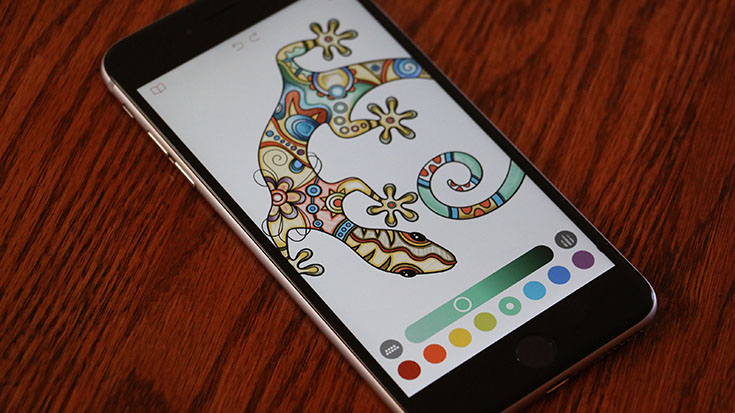
On the other side, Pigment does a great job of allowing you to color without having to worry about staying within the lines. There is the ability to selection a portion of the line drawing, and then fill that part with color. Additionally, you can zoom in and out and even rotate the drawing by pinching with your fingers. In the case of any mistakes, there are “undo” and “redo” buttons, accessible from the top portion of the screen. When you’re finished, you can share your work through social networks, open it in another app to edit the image even further, or simply save it to your device.
Conclusion
In case you are looking for a digital coloring book experience, my strong suggestion is to check out Pigment. This especially goes to those who have a newer iOS device, with 3D Touch enabled. Somehow it feels more natural to use a stylus, but Pigment makes sure that using your finger also works as well.
Pigment is a free app with in-app purchases needed to remove the app’s watermark. Even though you can fully use it without paying anything, you can purchase a subscription to support the developer. Even though these premium subscriptions grant you unlimited access to all parts of the app, the good news is that you can use it for free before having to make a purchase. The free version is also fully functional and grants you access to dozens of drawings.
[vimeo url=”https://vimeo.com/148680379″ width=”735″ height=”400″]



