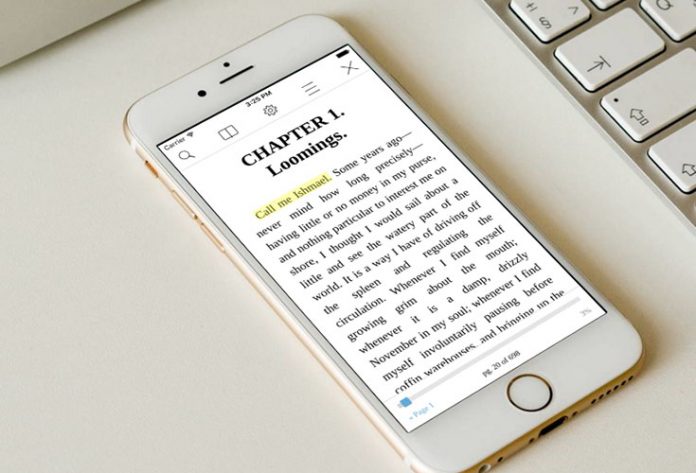As an avid book reader, I have a very large collection of digital books. Even though I like to buy books from iTunes’ iBooks Store, I strongly believe that the iBooks app could be improved in more ways than one. Actually, even though I tend to return to the Apple’s own solution for reading e-books, the truth is that you find numerous better alternatives on the iOS App Store. In case you used this app before, I am sure you’ll know what I talk about when I mention problematic image formatting and general rigidity of the app.
Hyphen – eBook Reader for ePub
In this article, we will be looking at Hyphen – eBook Reader for ePub ($2.99), created by Matt Curtis. This app allows you to take your entire library wherever you go but also provides a pleasurable reading experience. Continue reading to learn more.
UI Design
When it comes to the UI design, Hyphen is clean, simple, and elegant. Even though it provides a very simple reading interface, it brings the right amount of icons and presentable actions in the main view.

Your ePub files will be neatly organized onto multiple shelves, which also the app’s main view. This is where you can see how far you’ve come by taking a glance at individual files. What I especially liked is how customizable this app is, since you can fine-tune how your books are organized, as well as how you read those books.
Functionality
Upon the initial launch, you will see five free books, simply to see how things work in Hyphen. Even if you delete this set of books, you can easily restore them later. However, you can easily import your own ePub files.
When you tap on the “Add Books” button, you will see options for Web, Dropbox, Google Drive, and iCloud Drive. You can also send files via iTunes by connecting your phone to your computer.
Since I use Dropbox for all my cloud storage needs, I chose this option. The app scanned my Dropbox directories and showed me only ePub files, which I found to be very smart and useful. However, there’s no option to search for individual files, so I had to import a few books manually. This is going to be an issue for those with large libraries, so I hope to see this feature integrated at some point in the future.
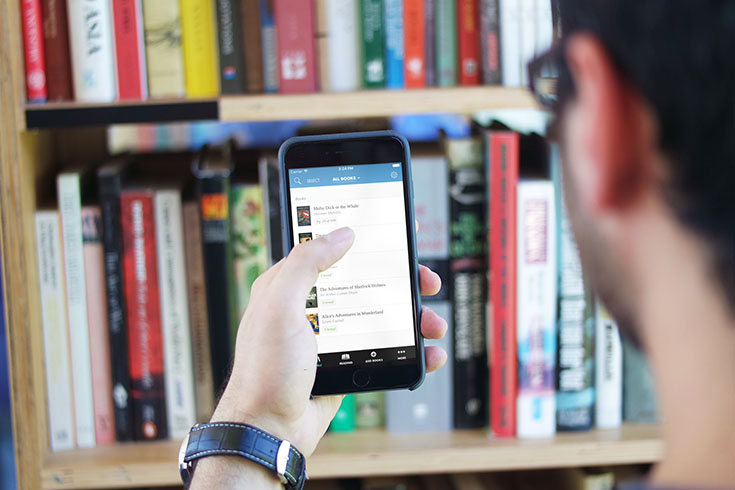
Interestingly enough, Hyphen also comes with an experimental transfer feature. The app allows you to manage your ePub library from other devices on the same Wi-Fi network, by using a browser. I tried this feature on my computer and it worked as expected, without a single issue. Since I find iTunes to be quite complicated for such simple tasks like transferring files into a specific app, I would also prefer using my browser over iTunes.
Reading and Customization
The reading view is very simple, but also quite capable. You can turn pages by tapping on the right or left side of the screen, or by swiping horizontally. I noticed that other users complained about the sensitivity of these gestures, and I completely agree. This is causing accidental page turns, so I hope the developer can optimize this feature in the future.
The reading view brings you the bottom-positioned progress bar. There is also the ability to search for keywords, extract words into your own dictionary, highlight chunks of texts, and add bookmarks by tapping on the top right corner.
The gear icon is where you can find numerous customization options. This is where you can change the text and background colors, choose between different fonts, adjust the screen brightness, and more. I can’t highlight enough how rich and powerful these features are.

According to its developer, this ePub reader supports 290 fonts and 138 color options for both text and background. Furthermore, if you can’t find the right combination you can add custom CSS and fonts to the Documents folder of Hyphen, by using iTunes.
If you want to customize different books differently, you can use the option “Just for This Book” in the General tab of the settings menu. This will apply changes to a specific book, leaving your other books intact. Aside from changing colors and fonts, you can also change font size, paragraph spacing, text alignment, paragraphs indentation, and line spacing.
There is also the Night Mode, which works as expected. With lots of black color in the background, this makes it easy to read books before bedtime.
I would like to highlight another useful feature of this app. You can easily highlight as many words as you need. Your highlights will be in neon yellow by default, but this can be changed as well. This option allows you to add comments, share your selection, or delete it. On the other hand, highlighting a piece of text allows you to use an option called “More”, with options such as: Speak Text, Share, and Translate. The share option allows you share a quote as an image. You can also find “Share Text” at the bottom, which allows you to share an interesting quote in plain text.
Conclusion
Hyphen comes with a lot of potentials and an amazingly designed interface. Even though there are a few issues, these are not as severe and can be fixed via software updates. This is why I strongly recommend downloading this ePub reader in case you are looking for a better way to read your digital books.
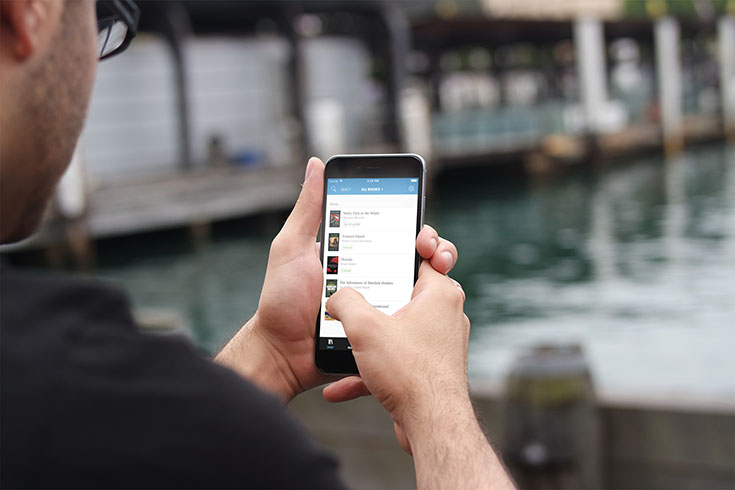
As a conclusion, I would like to say that even though Hyphen seems like an application built for power users who need a reliable ePub reader, this is not the case. Even though power users will be thrilled about this app, it is simple and intuitive enough to be easy to use by inexperienced users.
You can find Hyphen on the iOS App Store. The application is priced at $2.99 and comes without any in-app purchase options. In addition, it comes as a universal app so you can use it on a various differently sized iOS device.