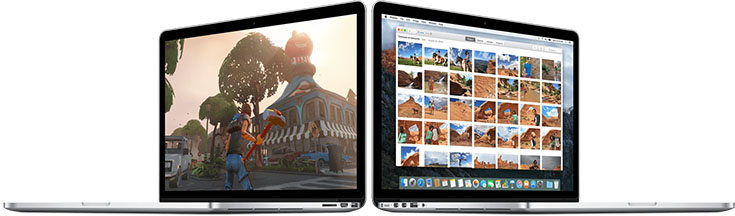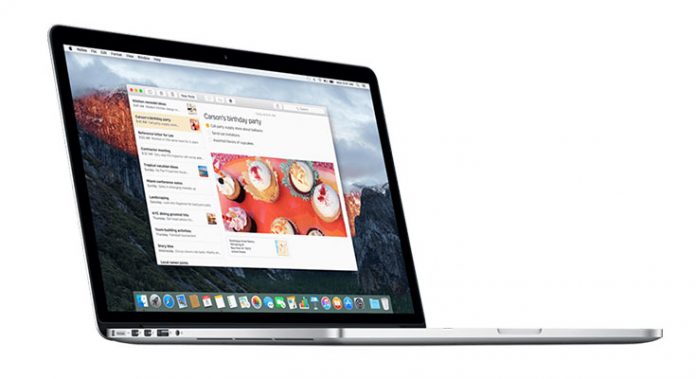Apple’s latest OS X version will be released today, and we are sure there are many of you who would like to download and try it as soon as it becomes available. Officially, this is version 10.11, but it’s named OS X El Capitan for easier understanding. This version brings a number of smaller features and refinements to the Mac operating system, but you can also find several highly useful additions to Safari, Mail, Notes, Maps, and Photos.
Just like with any major software update, it is recommended to prepare your computer in order for this transition to go as smoothly as possible. This is the best way to avoid potential problems caused by issues with your software and hardware.
This is what you need to know and do before upgrading to OS X El Capitan:

Making Sure Your Mac is Eligible
In order to upgrade to El Capitan, you need to use one of these Macs:
- iMac, Mid 2007 or newer;
- MacBook, Late 2008 Aluminum, early 2009 or newer;
- MacBook Pro, Mid 2007 or newer;
- MacBook Air, Late 2008 or newer;
- Mac mini, Early 2009 or newer;
- Mac Pro, Early 2008 or newer.
In other words, your system needs to have at least 2GB of memory, 8GB of available storage, and an Internet connection for some features. Based on our experiences, in case your system has only 2GB of RAM, it is recommended to upgrade to at least 4GB for a much smoother experience.
What is also important to be mentioned is that even if your Mac is eligible for upgrade, you might not be able to use some features. For example, Handoff and Continuity require hardware that supports Bluetooth LE. If you don’t know whether your Mac comes with Bluetooth LE, this is how you can find out:
- Select the Apple menu,
- Go to About This Mac,
- Click on the “More Info” button,
- Click on the “System Report”.
- Select “Bluetooth” from the left-positioned sidebar, underneath “Hardware”
- Take a look at “LMP Version”. If LMP Version says 0x6, you Mac is equipped with Bluetooth LE. Anything lower than that means you have an older version of Bluetooth.
Making Sure Your OS X is Eligible
To upgrade to El Capitan, you need to be running one of the following OS X versions:
- Snow Leopard (version 10.6.8)
- Lion (version 10.7)
- Mountain Lion (version 10.8)
- Mavericks (version 10.9)
- Yosemite (version 10.10)
In case you are running an earlier version of Snow Leopard, you will need to upgrade to version 10.6.8. This can be done by clicking on the Apple menu, and selecting Software Update. The main reason for this is because the App Store implemented important changes in this OS X version, and using the Mac App Store is the only way to download the newest OS X version.
If you are running a version that came out before Snow Leopard, you will need to upgrade to Snow Leopard before grabbing a free El Capital upgrade. You will require an Internet connection, and this will cost you $20.

Check Your Mac’s Hard Drive
It is a good idea to check your hard drive’s health before making any major software upgrades. The best tool for the job is already available on your computer. You can launch Disk Utility by going to your Applications > Utilities. Select the start partition and click on “Verify Disk”.
It is recommended to run Disk Utility in case you’re experiencing software issues, and there’s no need to run the tool on weekly on monthly basis.
In case you run into a problem during OS X installation, you can always boot from a different startup volume in order to check your disk. OS X Lion and up can boot into Recovery tool by holding down Command-R during startup.

Install the Latest Updates
Even though you are not required to, it is recommended to update your Mac to the latest available OS X version. This can be easily done using the Apple menu. In addition, you should upgrade your installed applications. In most cases, you can update apps by going to the Updates section of the App Store. Some software suites come with their own Update services, so make sure to check the Applications folder.
Sometimes it can be hard to update apps that you installed outside of the App Store. For these apps, you need to check each developer’s website on your own. However, there are some online tools that can be useful.
You can use RoaringApp’s compatibility list to check if your applications are compatible with the latest OS X version as well as any past version. Check out this tool using the following link.
Back Up Your Data
The most secure way to prevent loss of important data is to back up your Mac. This way, in case anything goes wrong or in case you accidentally format your entire hard drive, you can easily restore your data. Creating regular backups is important and even essential these days, even if you don’t plan on upgrading your operating system.
You can use Apple’s own Time Machine, which works with an external hard drive. On the other hand, there are some very usable third-party solutions like Carbon Copy Cloner, that can be used to create a copy of your entire hard drive contents.
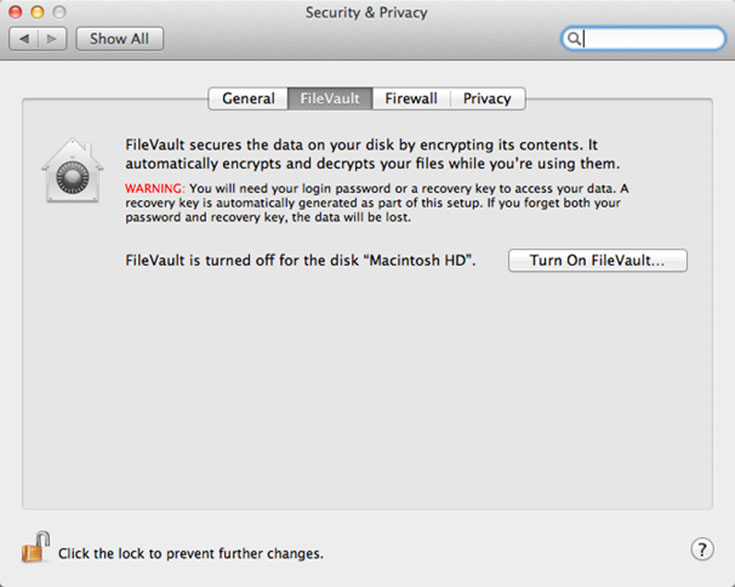
Disable Encryption
Many OS X users forget about disabling encrypting services they might be using, which can lead to having inaccessible data after the upgrade. Since many encryption services run in the background, it can be easy to forget about disabling them.
If you are using Snow Leopard, it is recommended to disable FileVault before upgrading. When you’re done upgrading to OS X El Capitan, you can start using FileVault 2. When you first set up your Mac, you might be asked to turn on this feature as a security measure. Either way, you can find it under the Security & Privacy pane of System Preferences.
Install OS X El Capitan
Once the newest OS X become publicly available, you can visit the Mac App Store, where you will see a banner advertising OS X El Capitan. The process of upgrade should be smooth, not too long, and without much input from a user.
Don’t rush!
If you heavily depend on your Mac, maybe it’s not a good idea to upgrade in the first week. It will surely take a month until we see first major updates with bug fixes and stability improvements.
On the other hand, you can always check online for information and reviews, which should tell you if there are some troubling issues with the newest OS X El Capitan.