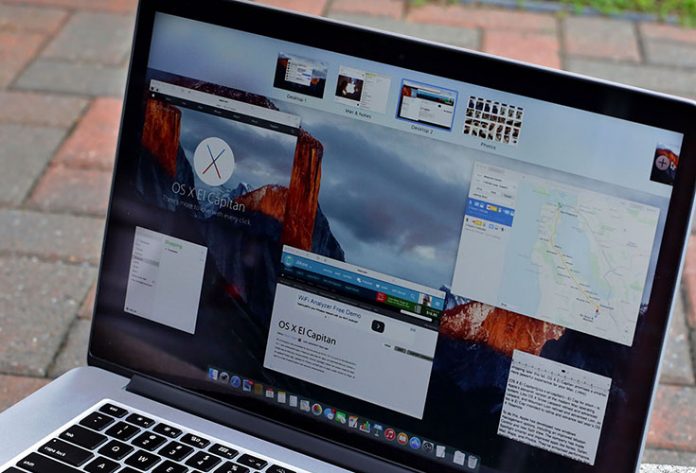In comparison to Windows, Macs are relatively hassle-free. Windows users are well aware that their operating system needs regular maintenance and optimization in order to provide the best possible performance. However, you can’t find the same set of maintenance-oriented tools on Macs. Still, you need to be aware of the regular OS X maintenance.
In this guide, you will find detailed instructions on how to optimize your Mac, which usually requires performing a few simple tasks. You don’t have to be an advanced user, so you will be able to follow this guide without any concerns. So, let’s jump right in.
How To Regular OS X Maintenance
Regular Backups
IT professionals are saying that there two types of computer users: those who have already lost data, and those who will. There are numerous factors that can cause issues with you filed, so it’s always a good idea to create regular backups.
El Capitan (as well as other recent versions of OS X) comes with its own built-in backup system, called Time Machine. This is usually one of those overlooked features in OS X, but it should be a part of the regular OS X maintenance.

When it comes to Time Machine, you can set it up to backup your entire system, including your personal files like photos, apps, music, and videos. This software runs in the background and automatically performs hourly, daily, and weekly backups.
It is a good idea to use an external hard drive to backup your files. This could be Apple’s Time Capsule, as well as any third-party USB, FireWire, or Thunderbolt disks. Just make sure that your hard drive is formatted as “OS X Extended (Journaled)”. When you connect a new external drive, Time Machine will ask you if you’d like to use it to backup your Mac. The process of setting everything up is very simple and only takes a couple of steps.
If you’re worried about the security of your files, you can encrypt the hard drive. This could be done by following this path: Apple menu > System Preferences > Time Machine. Now select Backup Disk, and then click on Add or Remove Backup Disk. You will see a list of available drives, where you can see a button named “Encrypt Backups”. Note that this might require you to format your hard drive, so you will lose any existing files.
Keep Software Updated
Software vendors release regular updates to address potential problems as well as to bring new features. In general, you should keep your OS X updated at all times.
If you select Software Update from the Apple menu, you will be taken to the Mac App Store where you can check for possible system and application updates. You can choose to update all at once, or you can select which applications and parts of OS X you’d like to update.

It is also important to say that third-party installs cannot be updated using the Mac App Store. You will have to find this option in a program’s preferences window. There are websites like VersionTracker and MacUpdate that maintain a free list of the software update and which can scan your Mac.
Keep Your Hard Drive Healthy
As a part of your regular OS X maintenance, it is advisable to keep your hard drive in check. This is a very simple and automated process that is easy to perform.
By checking your directory, you are making sure that your disk isn’t overly fragmented. Since hard drives work hard on writing and erasing thousands of files during each day, bits and pieces of your data can become fragmented. By checking your directory, you are making sure that your hard drive is working the best it possibly can.

Apple’s Disk Utility (found in Applications/Utilities) can do the basic maintenance. You need to click on the First Aid tab and then choose Verify Disk. The application will check your disk for any errors, so in case something needs to be repaired you will be taken to a boot menu.
Check Hard Drive Space
In case your hard drive gets full, this can decrease your Mac’s performance. Many professionals will tell you that need to have at least 10GB of free space at all times. This is because OS X handles temporary files and virtual memory files, so it needs enough free space in order to compute all this data.
This is why cleaning junk files from your Mac should be an important step of your regular OS X maintenance. The first step is to get rid of applications you never use, as well as movies and music that you don’t need anymore. There also free and paid applications that are scanning your Mac for obsolete and junk files. It is wise to invest in one of these applications since they can find junk files that are scattered across the system. This kind of applications is a must-buy for those of you who need newest MacBooks with smaller SSD and Flash drives.
Keep Your Mac Clean
It is important to keep your hard drive clean, but you should keep it clean physically.
People usually underestimate the important keeping the physical structure of their Macs clean. Needless to say, keep coffee, soda, and other liquids from spilling onto your keyboard. However, your regular OS X maintenance should including taking your Mac to a professional who will clean its internals.

Dust and other smaller particles can get in the way of your Mac’s cooling systems. This can shorten the life of your computer’s components over the long term, but can also cause sudden shutdowns in case your Mac overheats.
When it comes to how frequently you should clean your Mac’s internals, this depends on in what kind of environment you live and work in. Typically, you should clean your Mac every six months.
This is all you need to know when it comes to the regular OS X maintenance. As you’ve seen, these are all very simple tasks that can improve your computer’s performance and health. We hope you’ll enjoy in your Mac for a very long time.