Apple’s HomeKit technology has been around for some time, but it somehow still confuses iOS users who are not aware of its benefits. There is also another problem with this technology, and that is its ease of use. The biggest problem at the moment is a lack of uniformity since you usually need to use different apps in order to control different smart home devices. Even though Apple is promising to resolve this using a newly built Home app, HomeKit is far from perfect. Still, if utilized right, you can easily turn your home into a smart home.
In this guide, you will learn all you need to know about Apple’s HomeKit, starting from the basics, up to how to run your smart home. So, without any further ado, let’s jump right in.
What is HomeKit, in the first place?
HomeKit was first announced back in 2014, during Apple’s Worldwide Developers Conference. The name is actually a combination of “home” – for home automation, and “kit” – for software development kit. However, Apple has created only one part of this story, since manufacturers need to create compatible products that work with HomeKit. Both of these parts are equally important and they can’t work separately. Let’s take one example of how HomeKit works.

Let’s say that you own smart lights and that you can easily control them using an iOS app. Now imagine that you also own smart blinds. Thanks to HomeKit, your lighting system can now “talk” to your smart blinds, so now you can create a certain scenario. For example, you can set your lights to automatically turn on and window blinds to close every night at 9 pm. Without HomeKit, you would need to use two third-party apps to manually perform these operations. With HomeKit, you can simply instruct Siri to do both of these things at the same time. Just imagine how easy it is to say “Turn on the lights in the living room” as you walk in from work, or to say “Good morning” to have your window blinds go up.
There are also some things that you need to be aware of when it comes to this technology. For example, HomeKit can enforce end-to-end encryption between your smart home devices and iOS devices, protecting your private information. Without this, a third-party could breach your home Wi-Fi, steal your sensitive data, and even take control of home automation. However, Apple has done a good job of preventing that.
Which Apple devices work with HomeKit?
Apple has made sure to make numerous iOS devices compatible with this technology. In order to run it, you need to have any iPhone, iPad, or iPod Touch running iOS 8.1 or later.
In addition, thanks to watchOS 2, now you can use an Apple Watch to control smart home devices. Also, the third generation of Apple TV (and up) can control your accessories using Siri commands when you’re away from home. We will explain how to do this later in the article.
What kind of smart devices are out there?
It seems like manufacturers didn’t really join the race right from the start, even though today you can find numerous interesting HomeKit-supported devices. It took some time until Apple and third-party manufacturers both agreed on a needed procedure required to obtain this technology. In order to understand HomeKit a bit better, we will explain this procedure.
If a manufacturer wants to build and sell HomeKit-enabled accessories, it needs to add support for their devices and build companion apps. It also needs to join Apple’s Made for iPhone (MFI) certification program and submit its plans and prototypes. It is up to Apple to check if a product meets all of the needed requirements, and finally, approve or deny the accessory for production.
Here are some of the smart home devices that are made to work with HomeKit:

– Elgato has come up with a series of HomeKit-enabled devices called Eve. There is a smart thermostatic radiator valve, switch and power meter, indoor and outdoor thermostat, and a wireless contact sensor that you can put on doors and windows. All of these products work with each other as well as with your iOS device, so you can easily (for example) check out the current temperature in your home, turn on the heating if needed, as check if all the windows are closed – all within your iOS device. In case you are interested in how these sensors work, you can check out our recently published review.
– Philips Hue system is one of the first HomeKit-enabled lighting systems. It allows you to create a customized lighting environment using your iOS device. In addition, this is an eco-friendly option since it uses five times less power than traditional halogen lights. What is also interesting to mention is that you can create automated light schedules.
– August is a U.S.-based company that offers a smart lock, a smart doorbell camera, as well as a smart keypad for secure, code-based home entry. As you can see, you can use HomeKit to make your home a bit more secure. We also wrote about the August Smart Lock, and you can find the full review by following this link.
– Ecobee 3 smart thermostat is yet another smart home device that helps you save money by using automatically generated data that considering outdoor weather, whether you are home or not, and your home’s unique energy profile. You can also create schedules, and use your iOS device to access this system no matter how far away from home you are.
– Lutron is also one of the well-known companies that support HomeKit. The company has released the Caseta Wireless system consisted of dimmers that let you set the right light for any activity.
We only mentioned some of the best-known smart home devices. Apple has compiled a page of all devices that work with HomeKit, and you can find that information here. The company also hosts an online shop.
How to get started?
In order to use HomeKit, you first need an iPhone, iPad, or iPod Touch running iOS 8.1 or later. As expected, you also need to have a HomeKit-enabled smart home device. Here are the rest of the steps:
– You need to download the official iOS app of a device you’re trying to connect. This app can be found by visiting Apple’s App Store;
– The second step consists of pairing your device with your iOS device. This is different for various kinds of smart home devices, but it usually consists of powering the device on and making sure that it’s on the same Wi-Fi network as your iOS device. Some devices use Bluetooth for connection as well.
– To make things easier, numerous accessories come with a HomeKit setup code. This way, you only need to open the app for your accessory and point your iPhone’s camera at the setup code to scan it. This is perhaps the easiest way to set up a new device.
Using Siri to control your HomeKit network
Once you’ve installed a HomeKit-enabled device, you can visit its official iOS app to check out what you can do. Every app is different, but the good news is that HomeKit apps are usually very user-friendly. You will be able to create schedules or to add multiple devices and group them into zones. This way you can turn off multiple lights in your living room, for example.
This is the best way to experience HomeKit is by using Siri:

– Once you’ve set everything up, you can use Siri to control your smart home. For example, you can say “Turn off the lights in the living room”, or “Set the temperature to 68 degrees”. If you set up zones, you can also use commands like “Turn on the printer in the office”, or “Goodnight” to power off multiple devices.
– You can also use Siri via your Apple Watch to issue voice commands. This can be done even without carrying your iPhone. For example, if you go for a run without your iPhone (but wearing your Apple Watch), you can unlock your smart home door using Bluetooth proximity sensor or a companion Watch app.
– In case you own an Apple TV (third generation and later), sign into iCloud with the same Apple ID on your iOS device and your Apple TV. This allows you to control your accessories using Siri commands when you’re away.
HomeKit Grouping
The ability to group smart home devices within HomeKit is something that every iOS user should understand. Even though this operation will become much simpler this fall, once iOS 10 comes out, you need to understand what it currently takes to make HomeKit work as it should.

At this moment, every smart home device has its own official iOS app. In many cases, you can use one app for several devices if they come from one manufacturer. These apps allow you to control a group of devices using a single Siri command. However, with HomeKit everything needs to have its own proper name and be stored in a command database in order to be accessed by Siri. For example, if you own a house and a condo, you need to connect a set of devices within your “home” – which is what Siri will recognize, as well your other devices that are in your condo. This way, you can remote control your home automation system. Furthermore, every single room needs to have its own distinctive name. For example, you can’t have two kitchens within one home and instruct Siri to do something in both of your kitchens at the same time. There are some workarounds to make this work, but they are overly complicated and they can make HomeKit a bit tedious to manage.
Apple has also done a good job of grouping devices within HomeKit. This is how, for example, you can turn off the lights in your house using a single spoken command. To give you a complex example, this is how when you say “Goodbye” to Siri, HomeKit will alert your doors, windows, and lights, to make sure you’re ready for the night. The good news is that you can share these commands with other family members and friends. They just need to sign in to iCloud to accept the invitation.
Other ways to control your home
You don’t have to use Siri to issue commands since HomeKit provides different ways to interact with your smart home. You can easily set up your smart device to respond to some triggers, such as your location, the time, or another device.
This is how, for example, you can set your garage door to automatically open when you pull up. In addition, this is how you can set up to have your coffee pot turn on at 6 am. Furthermore, you can automatically unlock your front door and have the lights turn on when you come in. Note that you need to have and use compatible HomeKit accessories to enable this.
What about the upcoming Home app?
During this year’s Worldwide Developers Conference, Apple announced something that many HomeKit users have been waiting for. A new app called Home will be built right into iOS 10 and will ship once the new iOS version goes live.
The Home app offers an interface with just about any control function you need for your smart devices. This replaces individual apps and makes everything come to one place. This will definitely make HomeKit simpler and easier for use.
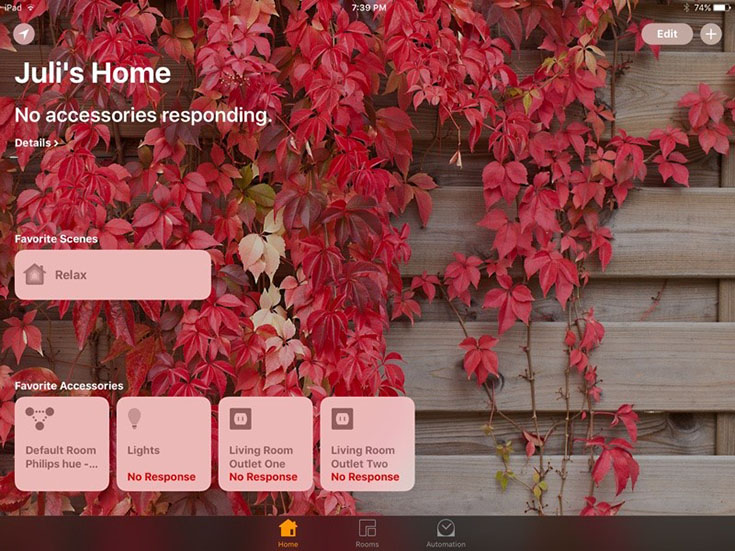
The Home app comes with a menu bar at the bottom of the screen with three tabs: Home, Rooms, and Automation. Home gives you a quick summary status of what’s happening around the house and lets you set up different scenes. This is where you can add new devices as well. Rooms show the various rooms you have around your home, which is how you can easily group different devices. Finally, Automation lets you set up different triggers for scenes and accessories.
What is interesting is that the Home app will adapt to different devices in order to let you control their own specific set of functions. For example, once you add a lighting system like Philips’ Hue, you will see a color wheel as well as a brightness slider.
Home will launch for iPhone, iPad, and Apple Watch, alongside iOS 10. It is believed that iOS 10 will be launched in mid-September, which means that we won’t have to wait too long to try out this app.
Are there any HomeKit alternatives?
Apple is the first company to push its own home automation platform, even though Samsung and Google are already trying to provide reliable alternatives. However, HomeKit doesn’t have a stiff competition at the moment.
Samsung offers its own platform called Smart Home, which debuted last year and is still very new. What this means is that manufacturers are a year to join this platform. However, Google has been making an incredible progress thanks to a company called Nest Labs. The Mountain View-based tech giant acquired Nest Labs for $3.2 billion in January 2014. This definitely made headlines and confirmed Google’s interest in offering its own competitor to HomeKit. We are definitely going to see Android as a viable alternative to iOS and HomeKit. However, your best bet is HomeKit until this happens.
[vsw id=”bPdltu-93pM” source=”youtube” width=”735″ height=”367″ autoplay=”no”]



