Even though your Mac already comes equipped with lots of useful applications and tools, there are still some third party OS X apps that could be considered essential. These apps are around for quite some time, and they managed to survive thanks to their pure functionality. Usually aimed at helping and saving time and effort, millions of individuals use these apps on a daily basis. No matter if you are just getting started with OSX or if you are an experienced user, we are sure you can find at least a couple of surprisingly helpful OS X apps from the following list.
WinZip
You must be wondering what WinZip is doing on this list, since we all use OSX’s built-in compression tool. WinZip is something that is associated with Windows-powered machines, but it shouldn’t be that way.
The Mac version of WinZip brings several important advantages over using the built-in compressor. For example, you can drag-and-drop files to add them to existing Zip archives, and you can also remove files from them. In addition, the application features a Quick Look plugin that allows you to preview compressed files, without opening the app itself. Another interesting thing is creation of archives without those annoying hidden “dot files” which could be seen after opening an archive on some other platform than OSX.
WinZip is actually needed to open and extract some tighter compression zip file formats, like “.zipx”.
You can try this application for free, but it is normally priced at $29.99 when you download it from the Mac App Store.

ForeverSave 2
Even though saving any file is as effortless as it can possibly be, it can be useful for have an app that automatically saves a file on a regular basis. I am sure you’ve been in a situation to lose a part of your document due to some issues with your Mac, which is why having an app like this should be essential.
ForeverSave 2 uses the Accessibility feature of OSX to input “Cmd+S” after a specified time period. You can use it with any application that can save a work in progress, which is everything from Word, Mail, Pages, up to Photoshop and many more. You can set up a timer of how frequently Cmd+S is pressed on your behalf, starting from one minute.
One additional ability of ForeverSave 2 is saving a version of your file each time it hits the key combination, so you can easily go back to a previous edit.
The only downside of this app is its asking price of $19.99. Even though the app brings robust functionality and an amazingly designed interface, the price still seems steep.

LaunchBar
You can quickly find and launch apps using OSX’s Launchpad and Spotlight, even though these features come with some flaws. Launchpad can be hard to organize if you have lots of applications installed, which can be annoying at times. Spotlight searches your entire computer and shows your everything on a single sheet.
LaunchBar is an application that indexes and links to all sorts of stuff, everything from your photo library, search history, bookmarks, applications, and more. The app can be invoked using a key combination, and then you write a few letters to select the thing you need. Simply press Return to launch it. In addition, LaunchBar can perform most Finder actions and carry out combinations. What I also found highly useful is the app’s ability to cycle through clipboard items, so you can find something that you copied some time ago.
LauchBar can be downloaded for $30 from the application’s official website.

CrashPlan
I know that a lot of people don’t have a backup plan for their files, which is actually something that terrifies me. For a long time now, having a backup option should be one of the first things you set up when you buy a new computer.
In case you’re not backing up your files, we have a good suggestion for you. CrashPlan is one of the most user-friendly options that I tested, and comes with robust functionality. The app can back up any selection of files to a locally connected drive, a local area network drive, a peer’s drive elsewhere, or its cloud service. You can also use a combination of these services. Only the cloud storage comes with a fee, where you can choose from the individual ($5/month) or family plan ($12.5/month).
One of the more interesting features is pushing your encrypted files to someone else’s drive over the Internet. That other person gives you a code, and your files will be stored on their backup volume.
What needs to be said is that CrashPlan is not a full-system clone. This means that if your hard drive fails and you lose your entire system, you won’t be able to restore it fully. Actually, you will be only able to restore your files, which is also more than helpful.
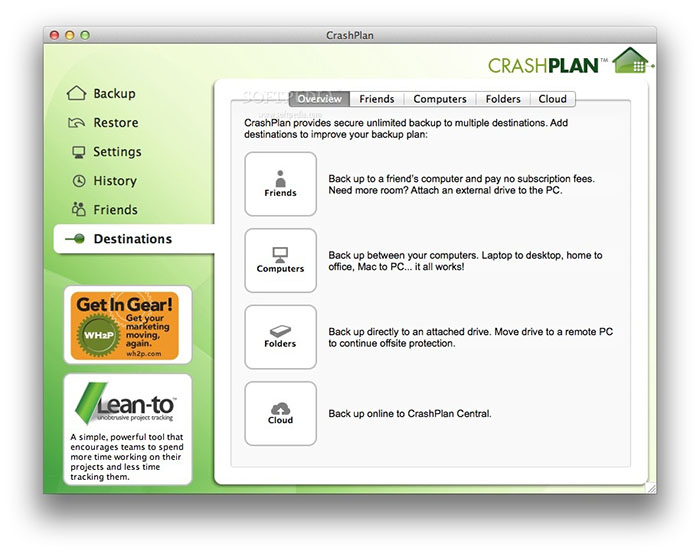
VLC Player
I have been using VLC Player for many years now as my primary video player. Even though OSX’s QuickTime Player can handle popular formats, you will want to use VLC for any possible video format.
VLC Player can play streaming media from the Web, read all kinds of disc formats and even find a way to deal with unsupported format by converting them on the go.
However, VLC is much more than just a video player. It allows you to open YouTube video, listen to all kinds of audio files, subscribe to podcasts, and play Internet radio stations. The best thing is that VLC is completely free of charge.
GraphicConverter
We already told you about VLC player for opening any possible video format. Well, GraphicConverter is the same, but for image files.
This application can open just about anything and comes with photographic (non-linear levels) and image editing (gradients, fills, and similar). This app could be your place to store all your photos, directly import photos from scanners and cameras, and keep them in the app’s library. The app is also great for converting whole folders of images into other formats.

We told you about several of our favorite third-party apps, and we hope you find the list useful. In case you have something to add, feel free to make a suggestion below and we will share it with the rest of our readers.



