After a short delay, Apple’s newest Watch OS 2 version has finally arrived. It seems like many are surprised by being able to upgrade their Watches after just a few months of having them, which I am sure will impact the way other smartwatch manufacturers release software updates.
WatchOS 2.0 is the next major software update that brings a lot of new features. One of them is ability to run apps natively, which should address the biggest concern many reviewers and customers have had just a few months ago. However, a lot more can be found beneath the surface, and you will be surprised by how capable your Apple Watch can be, even without loading third-party apps.
If you’ve been searching for a way to increase your productivity and learn more about your Apple Watch, you are on the right place. Continue reading since we will show you some interesting tips and tricks that you can take advantage of in case you already upgraded to Watch OS 2.
-
Personalize your watch face with your own photo
In case you just can’t find a watch face that you can tolerate every single day, or if you wanted to use your favorite picture as a watch face, you are in luck.
There is a new option that appears when choosing between different watch faces that allow you choose your own picture. You can even set up your photo album to show different shots every time you lift your wrist.
There are two ways this option can be accessed. You can force touch on the Apple Watch clock and swipe over to the new Photo watch face, and tap on Customize. Photos can be zoomed in/out using the Digital Crown.
The other option is to use the Photos app, where you can Force touch on a photo and choose “Create Watch Face”.
In case you plan on buying a new iPhone 6S or 6S Plus, you can even use a Live Photo.
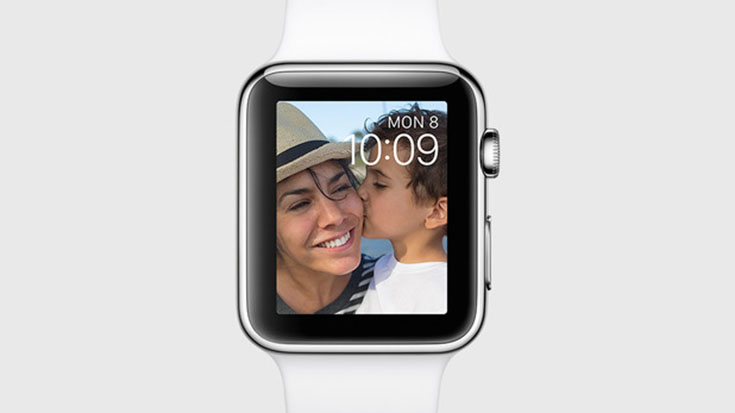
-
Pay for items using your Watch
Apple Pay isn’t restricted to your iPhone anymore. In case you use this Apple service, you’ll be happy to hear that your Watch now supports it as well.
Double tap on the Watch’s side button and open your digital wallet. Choose one of your preloaded payment methods and move your wrist in the direction of the terminal.
-
Your Watch can now be a bedside clock
As we already mentioned in some of our Apple Watch dock reviews, Watch OS 2 brings a new Nightstand mode. Since most of us charge our Watches every night, it can be useful to use this new mode of presenting information.
The Nightstand mode will appear when you place the timepiece on one of its sides while being connected to a charger. What you maybe didn’t know is that you can still interact with your Watch, which will display the time when you tap on the screen. Once your alarm sounds, you can use the power button to turn it off, or the Digital Crown to snooze it.

-
Improved security
Many of us have a lot of personal information stored on our iOS devices. The same goes for the Watch that can store your contacts, photo albums, and payment information. That’s why security should be one of the things that you should keep on your mind.
A new method called Activation Lock can be used to make the Watch ask for your iCloud Apple ID and password each time this iOS device starts a new session.
In case you’ve already activated Find My iPhone on the phone your watch is paired with, this feature will be automatically added to your Apple Watch. Otherwise, you can turn it on by going to Settings > iCloud > Find my iPhone. If your Watch gets stolen, go to the Watch app on your iPhone and choose “Mark as Missing”. This will unpair your Watch form your phone, and delete all Apple Pay information, as well as forbid anyone from accessing it without entering your iCloud credentials.
-
Custom Message Replies
Since there is no keyboard on the Apple Watch, and it shouldn’t be, your texting is limited. However, you can create a number of custom message replies that can help you respond to messages on-the-go.
Adding new message responses is very easy. Open your Apple Watch app and go to My Watch > Messages > Default Replies. As you will see for yourself, you can save up to 20 replies that can you find at the bottom of the Message compose screen on your Watch. Just tap on one to send it.

-
Time Lapse
We already told you how to set up your photo as the primary watch face. However, there are other ways to spice up your Watch’s small screen.
Watch OS 2 includes another customizable watch face called Time Lapse. This watch face seems perfect for those who don’t like having a lot of information presented at the same time.
Using Time Lapse you can get a high-speed video of Mack Lake, New York City, London, Paris, Hong Kong, and Shanghai. Each time you raise your wrist you’ll see a quick animation of a chosen city, based on the current time of day in each spot based on your location.

It is clear that Watch OS 2 takes a big step towards the right direction for Apple’s Watch. Many reviewers claimed that Apple Watch, released a couple of months back, was an unfinished product and I completely agreed. However, this can be said for many first-generation devices, especially if those devices try to create a completely new category. Even though I felt very excited to have my first Apple Watch, this excitement soon wore off. After updating to the newest WatchOS version, I am reminded of how useful this device can be and how much potential is there.
All kinds of refinements, both small and big, can be felt while browsing Watch OS 2, and I am sure you will find plenty of tricks for yourself. In case you find something useful, let us know in the comments section and we’ll make sure to share that information.



